Grading for Staff
Faculty Appointment In MyMav
All faculty members must have a current UT Share appointment. If they are not paid by UT Arlington, they must have a zero percent (0%) percent appointment in UT Share. Without this, their access to the Faculty Center in MyMav will be inactivated.
Faculty Grade Access Settings in MyMav
It is extremely important the faculty member assigned to each class offered by your department is correct in MyMav. If you have not already done so, review the faculty assignments. Please be sure you have selected the access level to "Approved" for each faculty assignment.
The navigation path to set the Approval Status is:
-
-
Log into MyMav and navigate to Curriculum Management -> Schedule of Classes -> Maintain Schedule of Classes
-
Enter the Class --- Term, Subject Area, and Catalog Number
-
Go to the meetings tab (second tab)
-
On the Meetings tab, scroll to find the correct section
-
On this screen, for anyone who has the primary faculty role, set the access level to “Approve.” This is shown in the screenshot immediately below.
-
Scroll to the bottom of the page and click on save
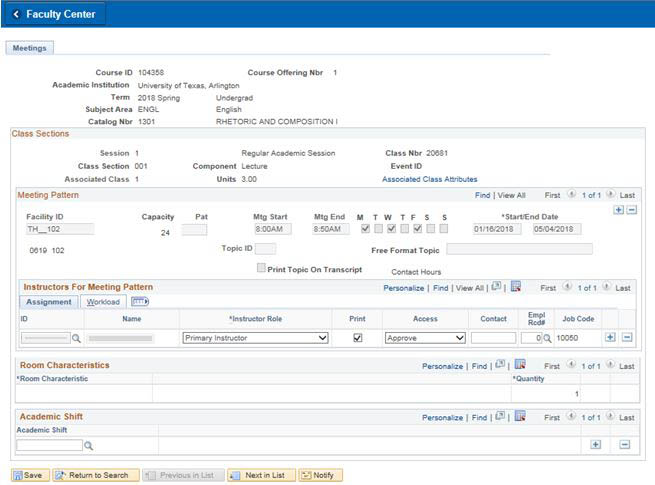
Should you find any inaccuracies, contact the Office of Institutional Research, Planning and Effectiveness (irp@uta.edu or 2-3365).
TA's Grade Access Settings in MyMav
It is also extremely important TA's not be given any grading authority in MyMav. TA's are set up in MyMav only to allow them access to Blackboard. Please be sure you have selected the "BLANK" access level for each TA assignment in MyMav. To do so:
-
Log into MyMav and navigate to Curriculum Management -> Schedule of Classes -> Maintain Schedule of Classes.
-
Enter the Class --- Term, Subject Area, and Catalog Number.
-
Go to the meetings tab (second tab).
-
On the Meetings tab, scroll to find the correct section.
-
On this screen, for anyone who has the instructor role of TA, set the access level to blank by clicking on the down arrow next to approve, and selecting the blank field (first option).
-
Scroll to the bottom of the page and click on save.
-
